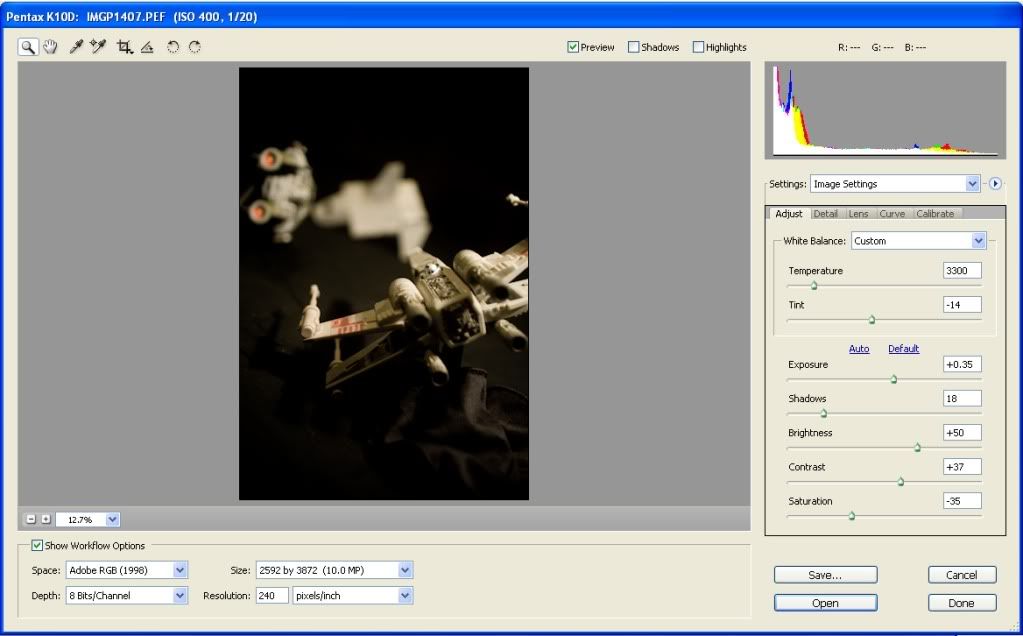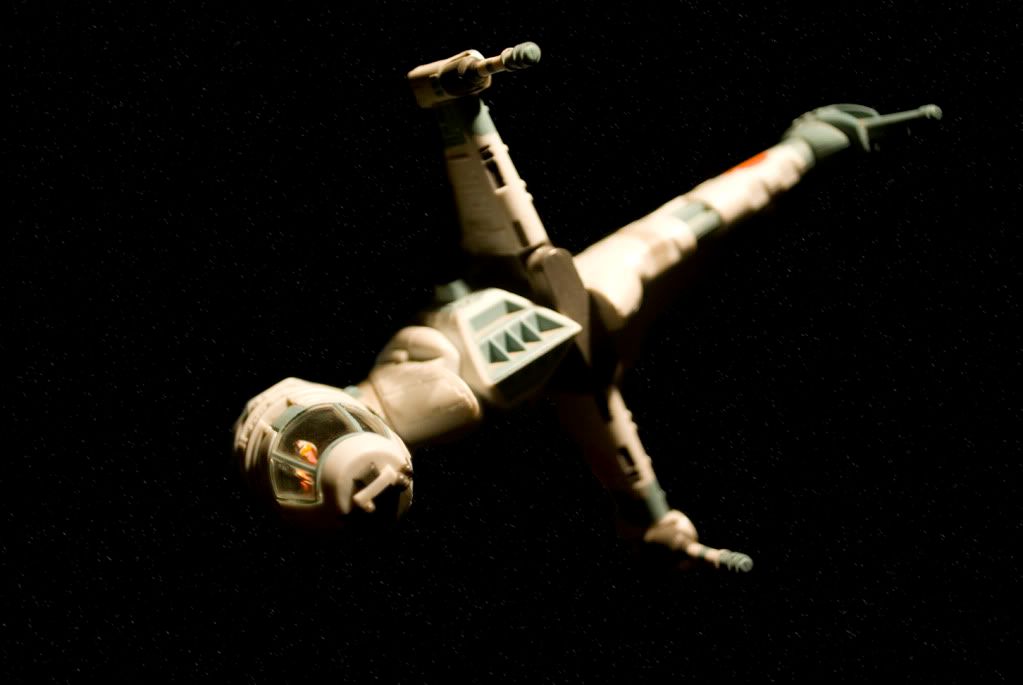Hi people
I have just given myself a 50D and Photoshop as an early Christmas present. I love photography, graphics etc and I really want to learn to make some of the cool stuff you see around, but of course - practice makes perfect!
So I wanted to see some of your before/after work to get inspiration. I'll share some of my stuff as well, but I have only had PS and my camera for a couple of weeks, so I don't have much yet.
Really hope some of you out there will share your b/a with me so I can get new ideas etc...
Here's a couple:




and


I am just playing, so don't mind the text 'n things..
Le'me see some cool things from you guys please
I have just given myself a 50D and Photoshop as an early Christmas present. I love photography, graphics etc and I really want to learn to make some of the cool stuff you see around, but of course - practice makes perfect!
So I wanted to see some of your before/after work to get inspiration. I'll share some of my stuff as well, but I have only had PS and my camera for a couple of weeks, so I don't have much yet.
Really hope some of you out there will share your b/a with me so I can get new ideas etc...
Here's a couple:




and


I am just playing, so don't mind the text 'n things..
Le'me see some cool things from you guys please